On Thursday 6th December 2018 I attended an
“unconference” for Keele social media staff.
What is an
“unconference”?
The idea of an unconference is that it
is an informal gathering of people, around a common theme or topic, where they
can discuss and share ideas. The agenda is set by the participants and can be
on an adhoc basis.
For the social media unconference I decided to share my
experiences, hints and tips for providing a social media outlet where it is
only a small part of the job, and you have limited access to time and resources.
This blog posts relays what I delivered to the unconference.
Social Media on the
Side – for the time-poor, for the resource-poor
So I am an eresources librarian at the Health Library, and
the main part of my job is to ensure our NHS users can access their subscribed
online resources. I also support our social media streams, including Twitter
and Facebook. This activity needs to be fitted around my current job
responsibilities. The topic of this post will relate to my use of Twitter.
Hopefully if you are in a similar situation you will be able to pick up a
couple of helpful tips.
Audience
The Health Library
twitter feed is aimed at our key users – nursing, midwifery and medical
students at the University and NHS staff who work for the NHS organisations we
support. I use SumAll to thank our most generous followers and this was
generated one week in November:
 |
| SUMALL thank you card to our biggest fans |
The aim of our social media is to promote the facilities,
services and resources of the library, encourage our user groups to utilise
good quality healthcare resources and develop a positive reputation for the
library.
Creating Images
Twitter seems to be always telling us that using images in
social media feeds is a good idea. Attractive images can catch the eye of the
browser as they scroll through their feed, hopefully making them stop to
checkout your message.
I use PowerPoint for creating images. It is a standard
install on our PCs, available if I need to hot-desk and uses a standard
Microsoft toolbar I am familiar with. I don’t have to use specialist software
(which I don’t have a budget for) or develop specialist skills (which I don’t
have time for).
- Resize the slide to a custom size that is standard for social media.
- Add images and photos
- Edit images and photos via resize, crop, re-colour, use “artistic” effects, add borders
- Add title bars to highlight what the post is about
- Add text (keep the message simple, you can even use bullet points if you want to)
- Use shapes to create your own icons
- Compress images to reduce the file size (particularly if you have used large images and have cropped images)
Use the “save as…” option to save your PowerPoint slides as
images. You can do this either on a single slide basis or for all slides at the
same time.
Here are a couple of examples:
Opening Hours at the Health Library: this image uses a photo
of the clock in the library, title bar, simple text and our logo.
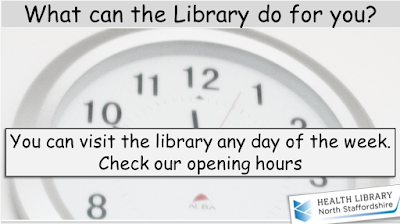 |
| Twitter image for library opening times |
NHS Journals – check for full-text access: this image uses a
stock image from our web content team with title bar, text and logo.
 |
| Twitter image for NHS eJournals |
Patient Voices collection: here I scanned in some of our
book cover pages to promote our Patient Voices collection.
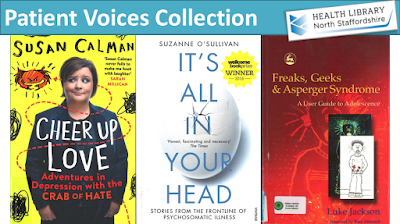 |
| Twitter image for Patient Voices collection |
NHS Resources – here I used some icons that I had created in
PowerPoint
 |
| Twitter image for NHS resources, using icons created in powerpoint |
You can be as creative as you like. You can create simple,
smart and clean images in relatively little time. Take a look at the images
other organisations are creating and learn from them. There are lots of videos
on Youtube demonstrating the power of PowerPoint in creating images.
Content
Using Themes
I have found that grouping tweets into themes is an
efficient way to create content. Examples of themes I have used include:
- What can the Library do for you – series of tweets, with images, about our facilities
- Be Prepared – series of tweets promoting our training to students to help them prepare for their assignments / dissertation. Here are some of the images I used:
I can create a template and then just change a few things to
create a series of images.
Repeat and Re-Use Content
Messages can be repeated. Bear in mind that users won’t see
all your tweets. Try posting messages on different days and at different times.
Content can be repeated to appeal to a new audience. For example I regularly
post messages about our facilities (What can the Library do for you) when new
NHS staff start, and when new students start.
You can re-use existing content such as blog posts and web
pages. I regularly post blog items about how to use our resources. These will
automatically be added to the twitter feed, but a couple of months later I do a
series of tweets to remind our followers and refer back to the blog posts.
Re-Tweeting Others
You can re-tweet relevant content from other feeds that you
follow. I follow a wide range of health-related twitter feeds – news, research,
NHS organisations, Keele-related departments. It can be helpful to add these
into Lists that you can quickly check for new, relevant content. I have a list
of Keele twitter
feeds – this includes schools, research institutes, student support
services, SU, and staff members.
Planning
Planning also helps me to post content on a regular basis. I
can decide on several themes for the year, though I tend to work about 3 months
ahead. I can create content in batches. Here is a screen-shot of my completed
themes for 2018.
 |
| Screen-shot of example themes |
I use the scheduling tool HootSuite. You can set up a free
account, which allows you to link to 3 social media accounts and schedule 30
messages at a time. Here is a screen-shot of my schedule for December:
 |
| Screen-shot of my scheduled tweets in hootsuite |
You can see that I have scheduled to send messages to both
our Twitter feed and our Facebook page.
In Summary
The processes I have described above helps me to create
content which includes simple attractive images, themed content, scheduled in
advance at regular intervals. This allows me to develop a twitter feed with
limited resources and limited time:
- Use simple, available tools to create images
- Create content in themes
- Repeat, Re-use, Retweet
- Plan and schedule ahead
Related post: Social
Media-can you tell it’s working yet?


No comments:
Post a Comment